How to Change Your WiFi Name and Password? The latest Working Guide (2023):
WiFi is the need of almost every person in today’s time. This is the only and best way to stay in touch of your long-distance friends and from the entire world. A poorly secured wifi can put all of your personal information to the risk. You must set up a router password and change it regularly to protect your network and data. Today I will guide you in changing your WiFi password. You just read the following guide carefully.
Step 1: Find Your Router’s IP Address:
- On your Windows PC, first press the Windows Key + R and type “cmd” then press Enter as shown below.
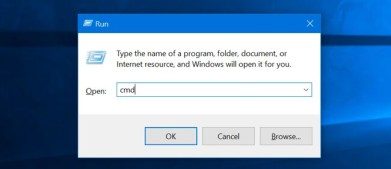
- Now, type “ipconfig” to find IP of the router, that is “Default Gateway” (highlighted below).
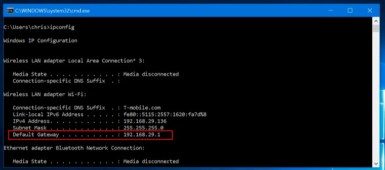
Step 2: Login your router:
- Find user name & password from the device label.

1. Tplink :
- IP: 192.168.1.1
- User/Pass: admin/admin or root/root
2. Linksys
- IP: 192.168.1.1
- User/Pass: admin/admin
3. Tenda
- IP: 192.168.1.1
- User/Pass: admin/admin or root/root
4. D-Link
- IP: 192.168.1.1
- User/Pass: admin/admin
5. Zoom
- IP: 10.0.0.2
- User/Pass: admin/zoomadsl
6. Planet
- IP: 10.0.0.2
- User/Pass: admin/epicrouter
7. Arris TG1672G
- IP: 192.168.0.1
- User/Pass: admin/password
8. Netgear
- IP: www.routerlogin.net
- User/Pass: admin/password
9. Xfinity router login
- IP: 10.0.0.1
- User/Pass: admin/password
Now, open your browser and type IP of the router, for example, 192.168.1.1, after this type the user name and password of your modem. Example my modem is Tplink, so I type admin/admin
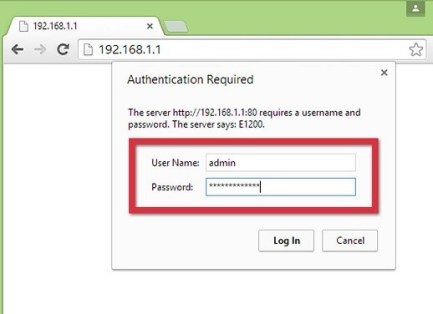
From the menu on the left-hand side of the screen select “Wireless”.
- To change wifi name from the sub-menu go to Wireless Settings => Wireless Network Name, after that click on the option ‘save’.
- To change wifi channel, go to Wireless Settings => Channel
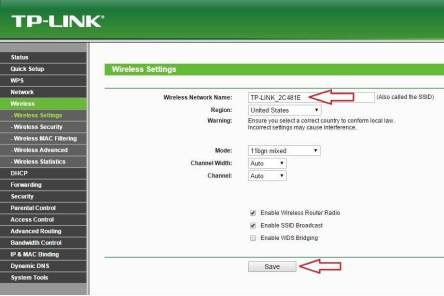
- To change the wifi password, go to the option ‘Wireless Security’ from the Wireless sub-menu on the left => Wireless Password, after that click save
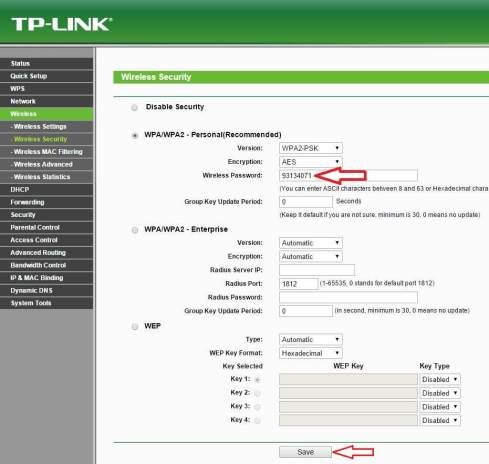
Hope you found this guide helpful. For more guides or queries connect with us via the comment box given below. Also, click here to learn ‘How to Disable Windows Defender On Windows 10?’
Author’s Conclusion:
Why you are wasting the money to purchase the How to Change Your WiFi Name and Password [2023]. We are here for providing the solution in the form of cracking all the software. Therefore, we How to Change Your WiFi Name and Password [2023] make for you so that you never waste money to get this software. If you like this software, please share on your social profile for your friends and family.
Nothing is 100% , therefore, we can’t claim the working of How to Change Your WiFi Name and Password [2023]. But, you can send us the detail instructions if you are not able to install this crack version. We are requested to follow the same instructions what we supplied in crack folder. Anyway thanks for visiting the AI Pro Crack (https://aiprocrack.com). Please feel free to comments what you have any doubt regarding this software for crack and getting the keys. Once again, Thanks and enjoy the Cracking and Serial Keys.
