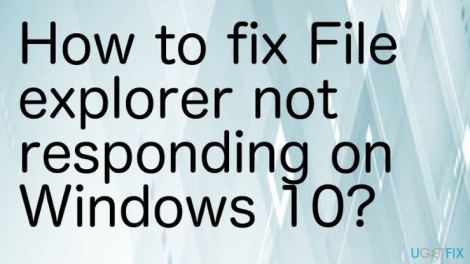Detailed Guide to fix “file explorer not responding” Windows 10 2023
How to fix “file explorer not responding” Windows 10 2023– File Explorer, which is also known as Windows Explorer, is the program that allows you to view folders and files and is also responsible for displaying the desktop. Sometimes, your Windows 10 File Explorer may encounter problems where it gets stuck in a “Not Responding” state. We will review 6 simple solutions that will help you get back to work as it should.
Method 1: You restart Windows Explorer to fix file explorer not responding
Step 1. You need to press Ctrl + Shift + Esc to open the Task Manager.
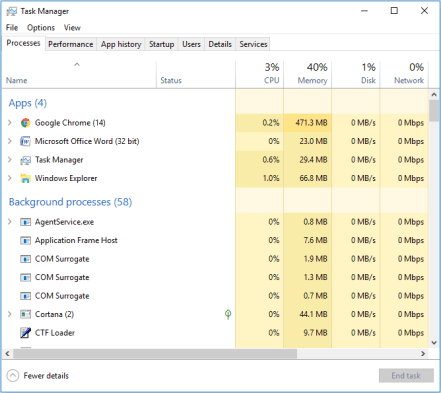
Step 2. Right-click Windows Explorer in the Task Manager and then select End task.
Step 3. Now, click on the File on the upper left corner and then you need to select Run new task.
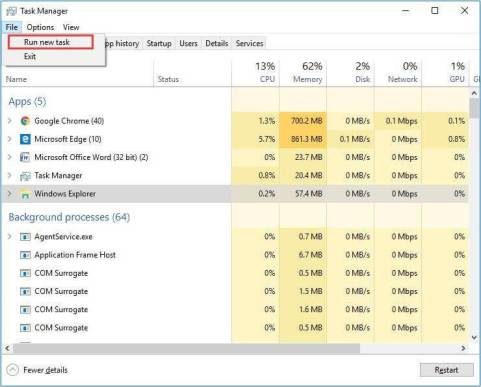
Step 4. Input explorer.exe in the box and then press the key Enter.
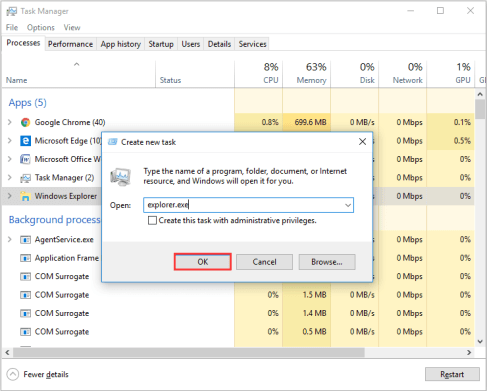
In this way, File explorer will start very quickly and smoothly. And, congratulations your issue has now been resolved completely.
Method 2: You manually restart the Explorer.exe Process via Command Prompt to fix file explorer not responding
Step 1. Input cmd in the Windows 10 Cortana box and you need to click the best match to open Command Prompt window.
Step 2. Now, input taskkill /f /im explorer.exe in the Command Prompt window and then press Enter. This command will finish the explorer.exe process. You will see a blank screen behind the Command Prompt window.
Step 3. To start the explorer.exe process again, enter start explorer.exe in the windows and then press Enter.
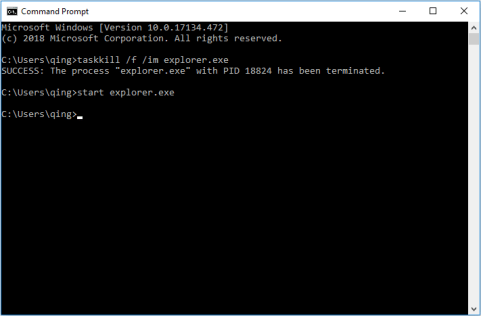
After doing this desktop icon, Taskbar, and all of the other elements (of the desktop) will come back.
Method 3: You restore defaults the Explorer to fix file explorer not responding
Step1: Open the Start (menu), then you need to type: file explorer options, then you hit Enter (to search).
Step 2: Now, select the General tab.
Step3: Its time to click Restore defaults
And all done now. Your issue has been resolved successfully.
It could be an issue with your display driver.
Step1: You need to uninstall your display driver then restart.
Step 2: Now, press Windows key + X.
Step 3: You must click Device Manager
Step 4: Its time to expand Display adapters. Then, right-click the current display adapter.
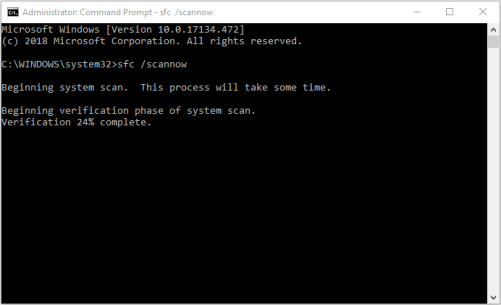
Step 5: Now, click on Uninstall. Then Exit Device Manager.
Step 6: Restart your PC and everything will be fine.
Method 4:You run a system file checker scan to fix file explorer not responding
System File Checker is a built-in Windows utility for users to scan for damage to Windows system files and restore damaged files. If your Windows 10 file browser does not respond, it may be due to damaged files on your drive. And many users said they solved the problem of the file browser that was not responding by scanning the System File Checker. You can try to see if it works for you too.
Step 1. Enter cmd into Windows 10 Cortana search box to find the best match, right-click it and choose Run as Administrator.
Step 2. Now, input sfc /scannow and press Enter.
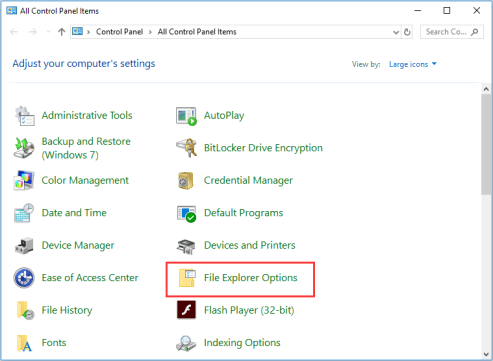
Step 3. After the scan, you need to restart the computer and check whether the issue has been resolved or not.
Method 5:You clear file explorer history to fix file explorer not responding
80% of Windows users who have the Windows browser that does not respond to the problem said that this method worked for them. Therefore, if you have tried all the previous solutions and have not found any of them useful, you can try this one.
Step 1. Input Control in the Windows 10 Cortana search box. Then click on Control Panel from the Best Match result.
Step 2. You must select File Explorer Options from the interface and then click on it.
Step 3. Now click on Clear and then OK to clear File Explorer history.
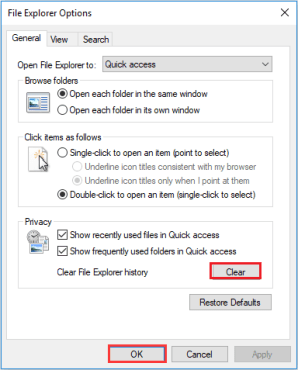
Afterwards, try opening the file explorer again.
Author’s Conclusion:
Why you are wasting the money to purchase the How to fix “file explorer not responding” Windows 10. We are here for providing the solution in the form of cracking all the software. Therefore, we make for you so that you never waste money to get this software. If you like this software, please share on your social profile for your friends and family.
Nothing is 100% , therefore, we can’t claim the working But, you can send us the detail instructions if you are not able to install this crack version. We are requested to follow the same instructions what we supplied in crack folder. Anyway thanks for visiting the AI Pro Crack (https://aiprocrack.com). Please feel free to comments what you have any doubt regarding this software for crack and getting the keys. Once again, Thanks and enjoy the Cracking and Serial Keys.